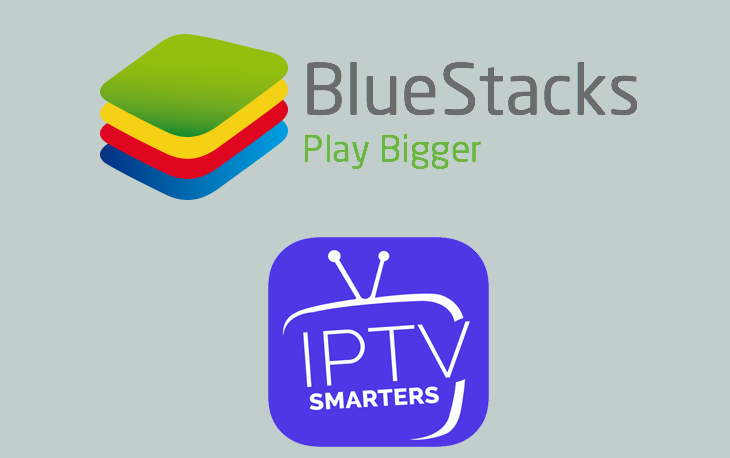
Download BlueStacks to get IPTV Smarters Pro on Windows
Before starting our tutorial, you need to know that the IPTV Smarters Pro isn’t available in the Microsoft Store, it’s only in Google Pastore. So that’s whay downloading Android Emulator is important.
One of the most Android Emulators in the tech market is BlueStacks with more than 320+ million downloads.
Step 1
Open Google and search for BlueStacks program.
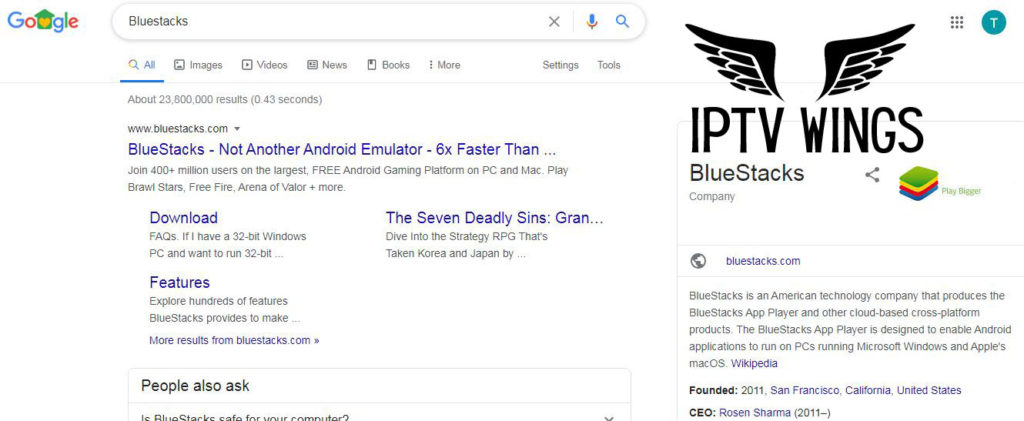
Step 2
Install and download the program.
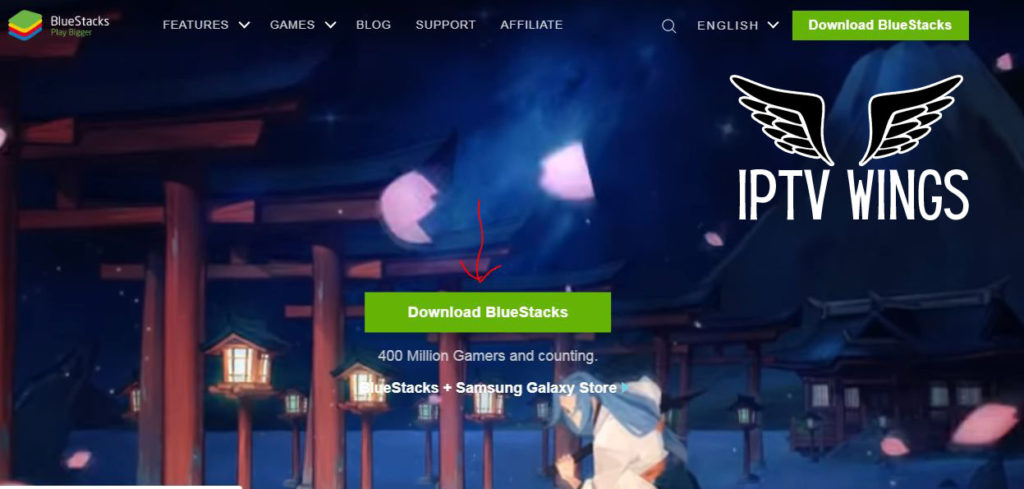
Step 3
At the beginning of its installation, it should prompt to setup Google account. If it doesn’t, it can be done manually. Just go to settings of your BlueStacks app.
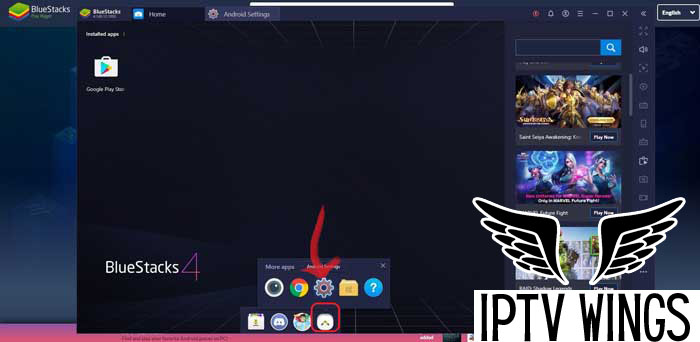
Step 4
Click on Accounts.
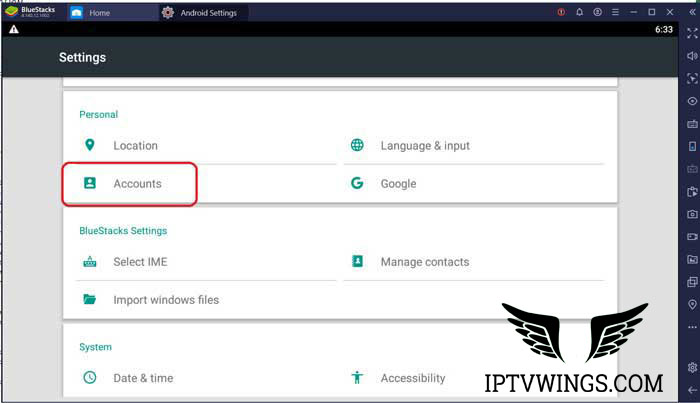
Step 5
Sign into your Google account.
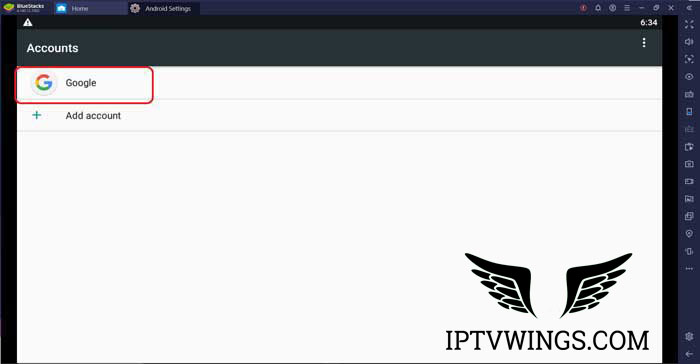
Step 6
When your account is settled up, you can go to Google Playstore and download the IPTV Smarters Pro App.
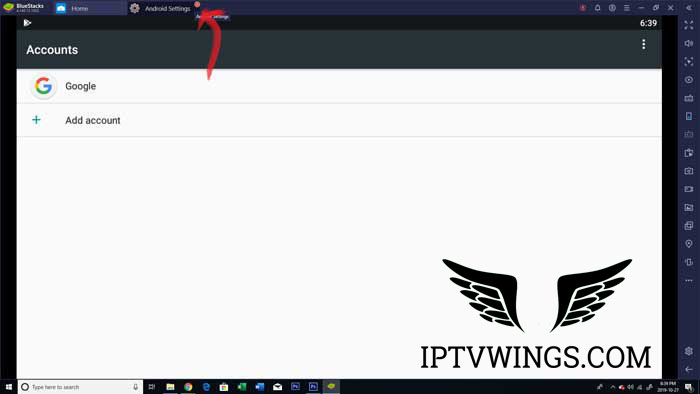
How To Install And Configure IPTV Smarters Pro With M3U Playlist
Step 1
Look for the IPTV Smarters Pro App. When it’s installed, click on open.
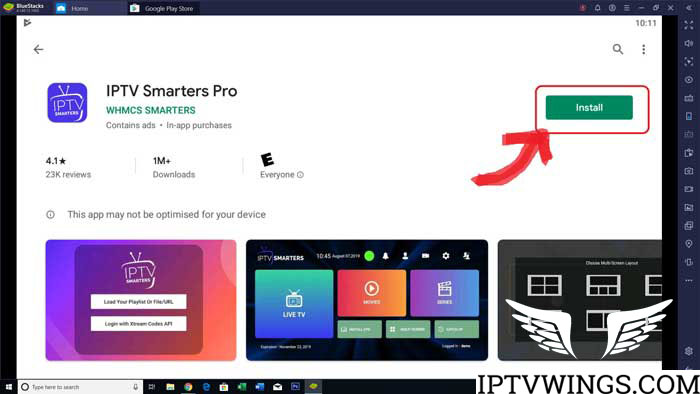
Step 2
Open the installed app, and select ‘Add New User’.
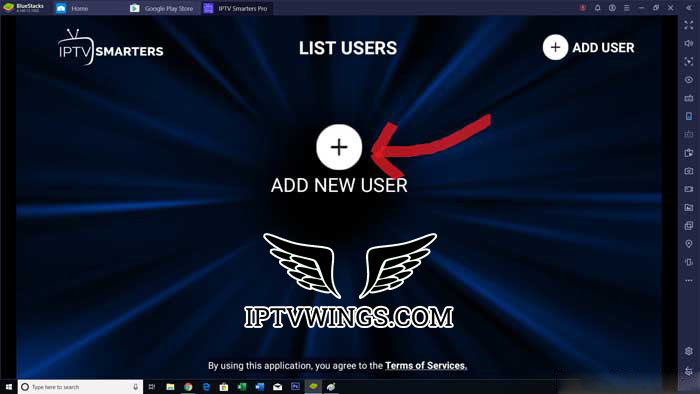
Step 3
When it comes to logging app to the app, you can load from the Playlist or URL. You can also use the Xtream Codes API.
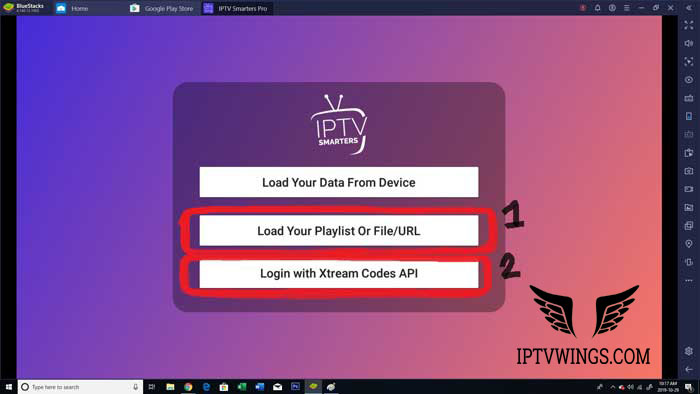
Step 4
Enter your login details by using Xtream Codes, which requires the username and password.
Normally, your provider should provide you with URL. If not, contact him so that he gives you one.
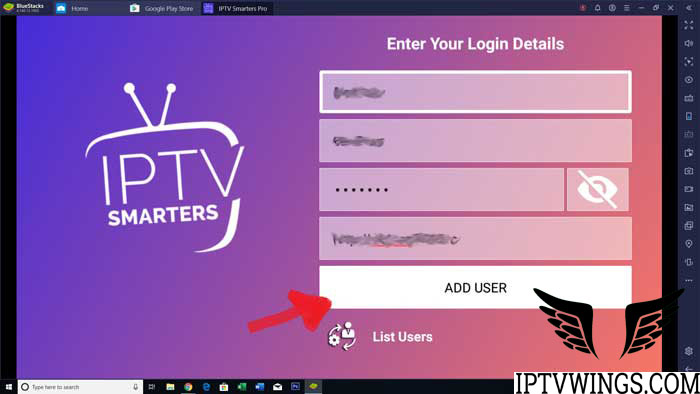
Step 5
If you have the M3U Playlist, you can sign in with it. And you can choose whatever you want as the name of it.
Select the M3U URL as your Playlist type and then copy and paste the URL into ‘file/url’ section.
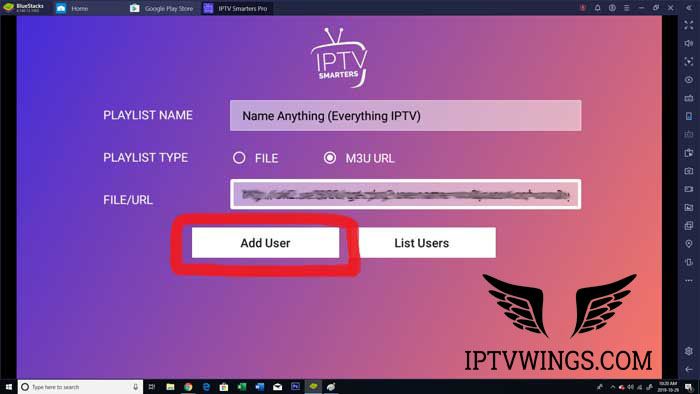
Step 6
Now, you need to choose the profile that you just created in the list users screen.
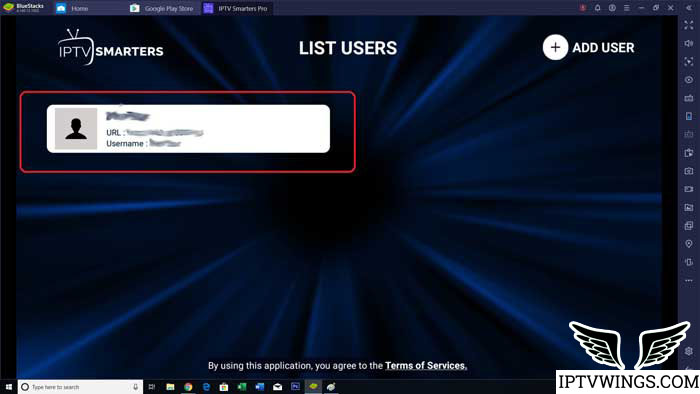
Step 7
Finally, it’s time to say that you succeed in setting up the BlueStacks in your device.
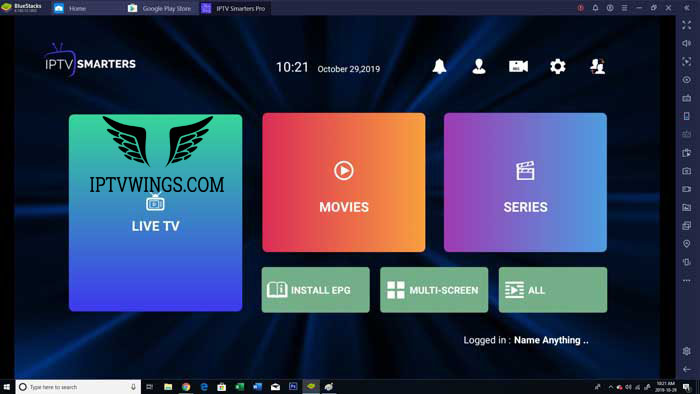
Enjoy.