
How to setup IPTV on VLC media player?
If you want to benefit from a live TV streaming on your laptop and PC, then using VLC is the best choice.
When it comes to the use of IPTV with VLC, 2 different ways must be explained.
In this tutorial, we will mention these 2 ways with all the steps.
First of all, you need to download VLC media player in your device.
The first method
Make sure that file M3U is uploaded. If you don’t have it, IPTVWings will provide you with it, along with a 2 days trial. So what are you waiting for?
Step 1
Now that your VLC media Player is uploaded, open it up.
Step 2
Then open the M3U file in the VLC media player. In other words, drag the downloaded M3U file in your VLC media player.
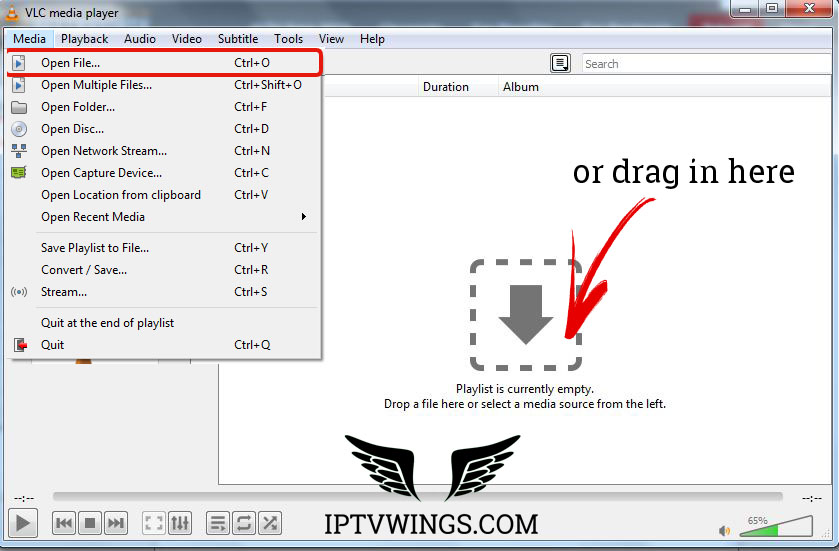
Now, you can start enjoying our service. It’s as simple as that, just 2 steps of the way.
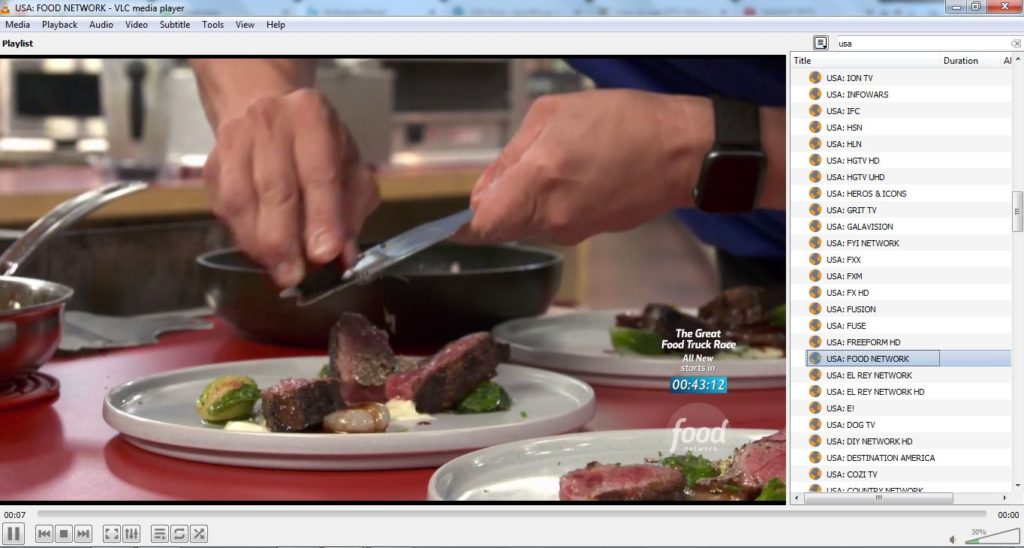
Note: With VLC media player switching to other channels is very simple. You just have to go to the menu and select “View” and then click on the Playlist to see all the channels proposed.
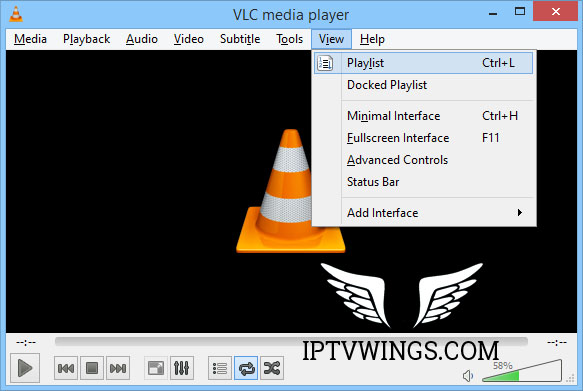
Note: With VLC media player switching to other channels is very simple. You just have to go to the menu and select “View” and then click on the Playlist to see all the channels proposed.
The second method
If you found that the first method, with the obligation of downloading the M3U file, isn’t too efficient. Then the second method will surely satisfy you.
Step 1
Check the email in which we sent you your username and password and the M3U link. Then log into your VLC.
Step 2
Select media, then Streamen, and finally make sure that Open Media dialog box is opened.
Step 3
Enter your M3U list and start playing.
Step 4
Wait for a few seconds, until all the channels are being loaded. And if you want to bring up the Playlist, click on CTRL+L.
Note: With VLC media player switching to other channels is very simple. You just have to go to the menu and select “View” and then click on the Playlist to see all the channels proposed.